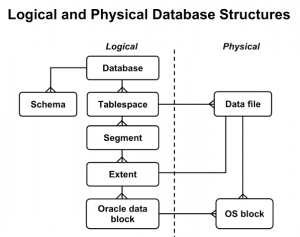This series of videos shows how to use Oracle APEX to build a database and quickly create a working prototype application. This series is based on APEX version 4.2.4. This video tutorial made by New Mexico State University, USA.
Course Coverage:
01. Getting started with Oracle XE and APEX
02. Overview of Oracle APEX
03. Use SQL workshop to create tables from SQL scrips
04. Create trigger and isert data into table
05. Create a table using object browser and define a constrait
06. Use SQL workshop utilites to import data from a CSV file
07. Create an application using application builder
08. Create a simple form and Report with apllication builder
09. User interface defaults, See why they are impottant
10. Forms and Reports on a table
11. Create a list of values (LOV) and use it in a form
12. Show a field in a form that APEX set to “hidden”
13. Create a master details form
14. Add a region and add a button to a page
15. Using LOVs in a form or report
16. Create a view in APEX
17. Create a classic report in APEX
18. Create a interactive report based on a view
19. Create a master form with two detail sections
20. Add a hyperlink to master-details report
21. Fix a problem passing a primary key value to the next page
22. Finising the prototype application
23. Master-details: A more user friendly master detail form for data entry
24. See a schematic diagram of the application’s database


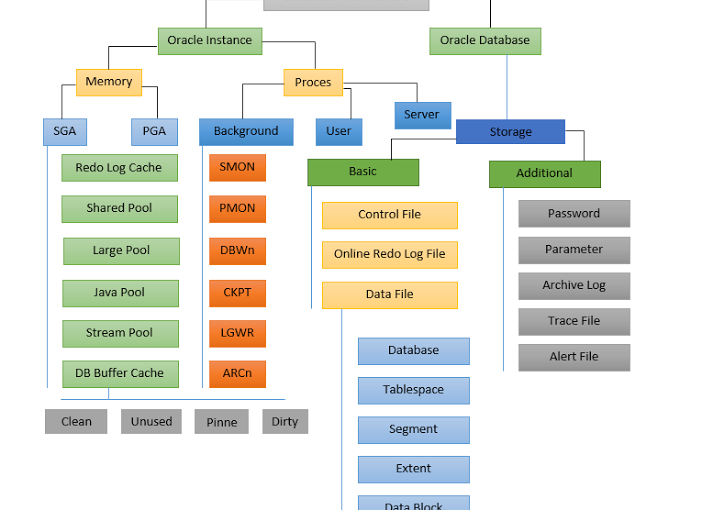
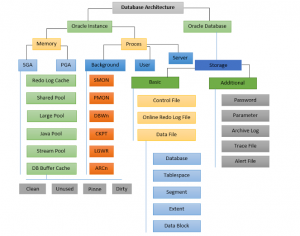 Oracle Memory Structures:
Oracle Memory Structures: